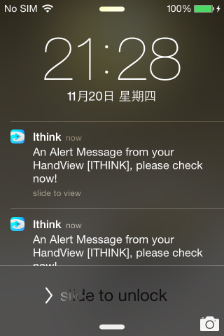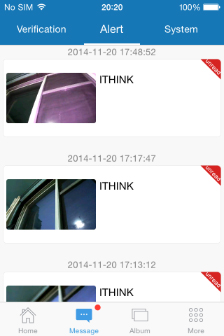1、Live video When the binding is complete, the app will redirect to HandView video list view automatically, click one of the live videos, and you could get access to video monitoring instantly. In the monitoring screen, you could also get a screecast, talk from the phone to the HanView cameras and adjust the screen definition.
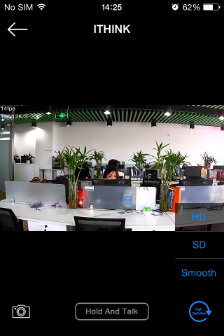
2、Two-way talk ①Open HandView after the client APP, choose to want to see the equipment (if only opens at a device directly to video screen, more than one please select need to voice equipment)
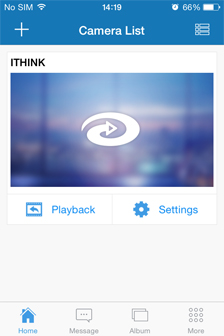
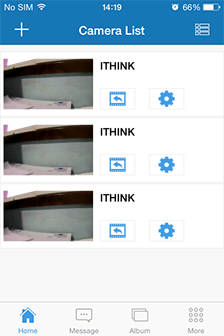
②In the video page, there is a "hold" button below, you need to finger on the button, when the screen "open audio" or "began to speak" mobile terminal can be to the device's voice communication (the function similar to micro letter intercom mode)
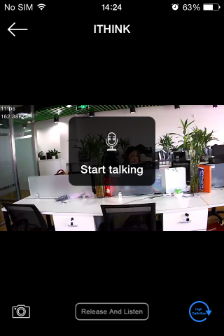
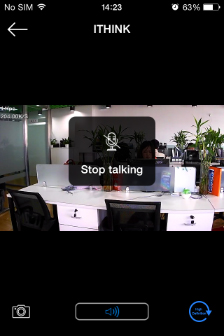
③Clicking this button will close voice broadcast function again. And so on can achieve high quality two-way voice communication.
3、Broken network video Broken network video in suddenly broken network and the absence of network, HandView can still keep the video recording for the integrity of the video. ①Open “Broken Network Video” Click on "Setting Detail", to set the details page, click on the "offline storage", choose a kind of video storage definition (fluent, standard definition, hd), open the offline storage, open end after successful equipment will automatically disconnect the network connection, the LED indicator light will become blue, equipment after the restart (plug power) will be automatically into offline storage mode. Notice: Open the offline storage considerations, the following should not open both lack a offline storage. 1) device must be in state of online; 2) device must be inserted in the TF card Storage path for the offline mode in the TF card: /ithink/OffLineVideo/
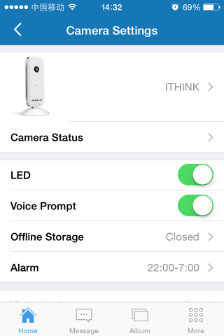
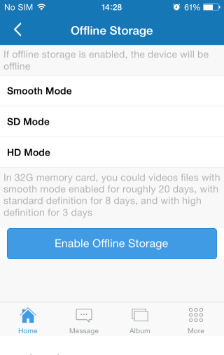
②Close “Broken Network Video” Mobile client "more", enter the "acoustic configuration tools" option, click on the "closed offline storage", through the sound waves to shut down the device offline storage mode. Notice:1) close the sound waves must be used in offline mode again 2) shut down after a successful pilot light for the green normally on (because of the different mobile phone models, shut down after the success of the offline mode mobile terminal equipment end still show offline, drop-down mobile client home page refresh interface)
4、Video Playback Click “Playback” icon and chose the time to replay the video recording by HandView. You can Fast Forward/Fast Backward/Screen Shot when replaying the video.
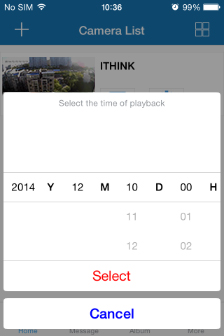

5、Video Lock When user cares about privacy, he or she can chose the “Video Clock”. This function guarantees that user can watch live video and replay video only if he or she inputs the password.
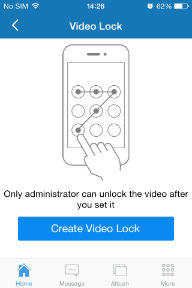
6、Sub-Account Mangement HandView provides Sub-Account management and can be bound up to 15 accounts. Administrator can add and delete sub-account using “Sub-Account Management” function from a client.

7、Snapshot Share HandView provides a function to share any snapshot to WeiBo/WeiChat/ Friendster when watching video.
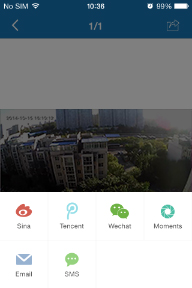
8、Infrared night vision HandView’s lights on the infrared night vision equipment opened and closed by its system automatic control, when the ambient light turn dark, dark to a certain extent, HandView will automatically open the infrared night vision lamp; When the ambient light lights, light to a certain extent, HandView will automatically shut down the infrared night vision lamps.

9、Auto Alarm By a the alarm switch in the client, to open and closed HandView device infrared alarm function, at the same time open alarm function, users can also according to their condition to set the open and closed alarm time every day, for example: 10:00 to early evening at 7:00.
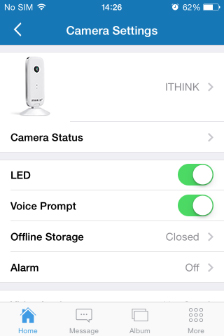
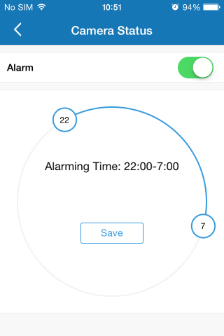
Enter "alarm message" for the HandView video playback for alert.